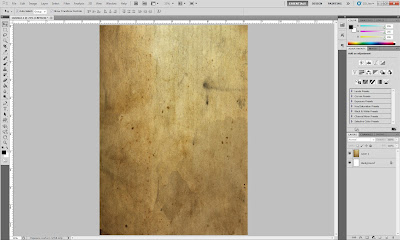so this is our final result of this project, enjoy :D
Computer Graphic 3
Selasa, 08 Mei 2012
Jumat, 04 Mei 2012
Final Assignment 2 Making Process
1. Set up your project folder, place all of your assets in there.
2. Create a new composition, referring to the project guidelines.
3. Set the composition length, frames per second and aspect ratio.
4. Write or create text images according to your plan.(plan ahead)
5. place them accordingly on the stage.
6. Animate the camera, then the text, lastly add images to your composition.
7. well put keyframes are the key to a successful composition.
8. Add an adjustment layer and set up your color scheme for post production, it gives the composition the kind of mood that you've chosen.
9. Mark in and mark out, then add the composition to the render queue, and hit render/enter.
10. Wait for it to finish and preview the rendered clip for any mistakes, correct them if you have any, otherwise, proceed.
Selasa, 01 Mei 2012
Assignment 2 (Kinetic Typography )
After the first assignment finished. We been given a group task to complete our second assignment. It's about Kinetic Typography. We should choose one song or speech then transfer it into kinetic typography. So after group discussing we choose a song title Keranamu Malaysia by Pak Ngah/Siso Kopatasa
Here is the song :
and here is the lyric :
Keranamu Malaysia
Buruh, nelayan dan juga petani
Gaya hidup kini dah berubah
Anak-anak terasuh mindanya
Lahir generasi bijak pandai
Pakar IT, pakar ekonomi
Jaguh sukan dan juga jutawan
Berkereta jenama negara
Megah menyusur di jalan raya
Alam cyber teknologi terkini
Kejayaan semakin hampiri
Biar di kota ataupun desa
Kita semua pasti merasa bangga
Keranamu kami mendakap tuah
Keranamu kami bangsa berjaya
Keranamu kami hidup selesa
Limpah budi kemakmuran negara
Keranamu kami bebas merdeka
Keranamu myawa dipertaruhkan
Keranamu rela kami berjuang
Demi bangsa kedaulatan negara
( repeat from beginning )
Keranamu Negara Malaysia
Malaysia...
Terima kasih Malaysia !
And as a leader, I have assign all my members each one of them work.
1. Della Gisella is incharge of making storyboard and making the video (from 00.01-00.15)
2. Nafeesha Nasrudin is incharge of posting everything blog and making the video (from 00.16-00.30)
3. Teoh Mei Yin is incharge in making the picture that we'll use and making the video (from 00.31-00.45)
4. Karina Prasisti is incharge of making the video (from 00.46-00.60)
Here is the song :
and here is the lyric :
Keranamu Malaysia
Buruh, nelayan dan juga petani
Gaya hidup kini dah berubah
Anak-anak terasuh mindanya
Lahir generasi bijak pandai
Pakar IT, pakar ekonomi
Jaguh sukan dan juga jutawan
Berkereta jenama negara
Megah menyusur di jalan raya
Alam cyber teknologi terkini
Kejayaan semakin hampiri
Biar di kota ataupun desa
Kita semua pasti merasa bangga
Keranamu kami mendakap tuah
Keranamu kami bangsa berjaya
Keranamu kami hidup selesa
Limpah budi kemakmuran negara
Keranamu kami bebas merdeka
Keranamu myawa dipertaruhkan
Keranamu rela kami berjuang
Demi bangsa kedaulatan negara
( repeat from beginning )
Keranamu Negara Malaysia
Malaysia...
Terima kasih Malaysia !
And as a leader, I have assign all my members each one of them work.
1. Della Gisella is incharge of making storyboard and making the video (from 00.01-00.15)
2. Nafeesha Nasrudin is incharge of posting everything blog and making the video (from 00.16-00.30)
3. Teoh Mei Yin is incharge in making the picture that we'll use and making the video (from 00.31-00.45)
4. Karina Prasisti is incharge of making the video (from 00.46-00.60)
Kamis, 12 April 2012
Process making Dynamic Poster in Flash
Since my final poster is done, I have to make it move in Adobe Flash. Then the making process is just like this.
Import all the Photoshop & Illustrator file to Adobe Flash.
Import all the Photoshop & Illustrator file to Adobe Flash.
Locate the keyframe, to make it move, press f8 and change it to graphic, then create motion tween and place your typo where you want to begin, pull it into place wherever you wanna end it.
As you can see there, I make the love shape coming out
And my dynamic poster end up like this.
Sorry for the bad work. I just try my best.
Senin, 02 April 2012
Patriotism in Malaysia Final Poster
This is my final poster about patriotism in Malaysia "Satu Malaysia". My poster concept is lil bit retro. And after this I'll share step by step how to do this.
1. My first step is create new document in Adobe Photoshop and give the layout. I changed the size into A4 size.
2. The second step is I put MERDEKA! word to fill the page.
Finish :D
3. Third step, I'm using Adobe Illustrator to tracing the image.
4. Then, I want to create Malaysia's Flag as a heart shape. So, I crop heart shape in photoshop and tadaaaaaaa.
5. After that, I import the heart shape and the finger tracing into the poster file.
6. Then I create the Malaysia's flower into the poster too.
7. The next step is put the word between the finger and the flower.
Rabu, 28 Maret 2012
Selasa, 27 Maret 2012
First Tutorial
In the first week of Computer Graphics tutorial class. I've learn lesson 1. What is keyframe, what is frame, how to import images to adobe flash, and how to make it like stop motion.
1. Step 1 is open Adobe Flash and create new document. I set 550px x 400px and give black for the background.
1. Step 1 is open Adobe Flash and create new document. I set 550px x 400px and give black for the background.
2. Next, import the image by click file then choose import > import to library.
3. As you can see in the right there is the library, you can just drop the image to stage and start to create new layer, locate the keyframe and its become stop motion.
Langganan:
Postingan (Atom)